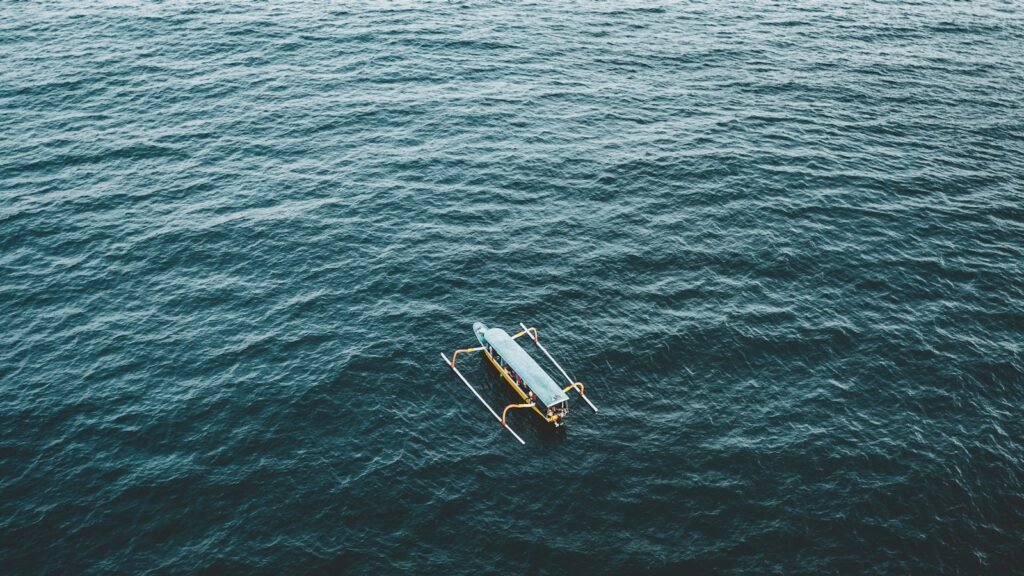How to Add Discounts to Products in WooCommerce
WooCommerce is a popular and versatile eCommerce plugin for WordPress that allows you to create and manage an online store with ease. When running an online store, offering discounts can be an effective strategy to attract customers and boost sales. Here’s how you can add discounts to products in WooCommerce.
Step 1: Install and Activate WooCommerce
In order to utilize the discount functionality, you will need to have WooCommerce installed and activated on your WordPress website. You can easily install WooCommerce by going to your WordPress dashboard, navigating to Plugins, and then clicking on “Add New.” Search for “WooCommerce,” install it, and activate the plugin.
Step 2: Set Up Discount Codes
Once WooCommerce is active, you need to set up discount codes that can be applied to your products. Navigate to WooCommerce > Coupons in your WordPress dashboard. Click on the “Add Coupon” button to create a new discount code.
Provide a coupon code that customers will use to apply the discount at checkout. You can choose whether the code is limited to a certain number of uses or available only to specific customers. Set the discount type as a percentage, fixed amount, or as a discount on shipping. Enter the discount value and set any additional conditions if required.
For example, if you want to offer a 10% discount on all products, set the discount value as 10%. Alternatively, if you want to offer a $5 flat discount, select the fixed amount option and set it to $5. You can also set conditions such as minimum or maximum spend requirements.
Step 3: Apply Discounts to Products
After setting up the discount codes, you can now apply them to your products. Go to the product’s editing screen in WooCommerce. Under the “Product Data” meta box, click on the “General” tab.
Scroll down to the “Advanced” section and check the box that says “Enable Discount.” This will enable the usage of discounts for this particular product.
Next, locate the “Discount Amount” field and enter the amount or percentage you want to discount for this specific product. It can be the same as the global discount or different.
Step 4: Save the Changes
Once you have applied the discount to the product, click on the “Update” button to save the changes. Your online store is now ready to offer discounts on individual products.
Conclusion
Discounts are a powerful marketing tool to increase sales and attract customers to your WooCommerce online store. By following the steps outlined above, you can easily set up discounts for your products in WooCommerce.
Remember to regularly review and update your discount strategy to ensure it aligns with your business goals. With WooCommerce, you have the flexibility to offer various discount types and conditions, allowing you to tailor your promotions to specific target audiences.
Start experimenting with discounts today and watch as your WooCommerce store thrives!